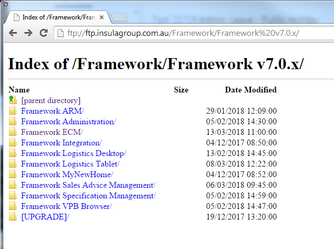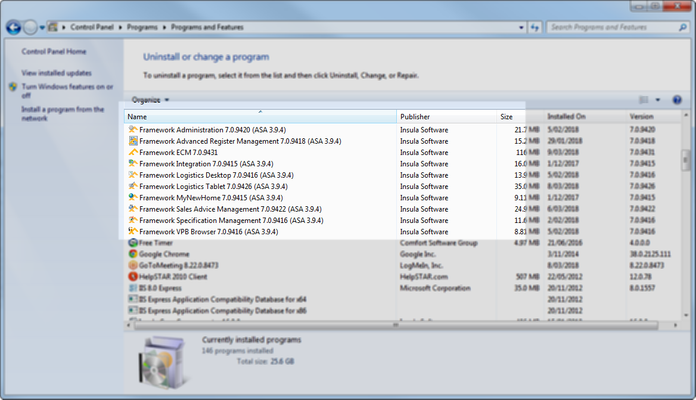Framework Installation Quick Guide
- Instructions on how to install the latest Framework applications are included in the Framework Installation and Upgrade Guide.
- For details on initial installs, see Framework Installation.
- To install a Software Update, follow the steps below.
- If a new version of Insula Core Components is also required, please see Install Insula Core Components.
About Updates
Framework Software Updates are designed to update the Framework Product Suite from one revision number to another.
Framework updates are designed to address minor problems in the software and can include bug fixes, screen changes, increasing stability and performance, and usability improvements.
Changes in each version are documented in the Framework Release Notes.
Install Framework Application Updates
This procedure assumes all preliminary installs and licensing steps have been completed.
- Uninstall the previous version of the application.
- Connect to ftp://ftp.insulagroup.com.au/.
- Select the relevant application folders until the required application and version are located.
- Select the Framework APP X.X.XXXX.zip to download.
- Place the files in locally created \[fw folder]\Setup\Framework [APP]\v7.0\Setup\ folders.
- For each app, access the local Setup folder and double click the Framework APP X.X.XXXX.msi file to launch the install process.
- Follow the Install Wizard prompts.
ASA Versioning
Most Framework applications are developed using a common based referred to as ASA. This reference is in the first two digits of the build number.
It is critical that the installed versions of the Framework applications all have the same ASA version.
If you have an existing ASA application that conflicts with the one you are trying to install, a message will be produced to advise you.
To proceed with a new ASA verison, check which ASA applications you already have installed, and remove them. You will then need to replace them with the updated version from the FTP.