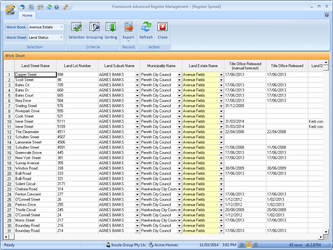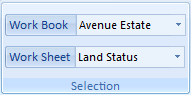Step 4 : Viewing & Editing The Register
The Register Spread screen is used to view and modify Framework ECM data for a selected work sheet. The column headings displayed differ based on the Framework ECM fields selected for the register.
Understanding The Register Spread
The Register Spread presents the selected jobs and information in a simple spreadsheet format.
The content here is managed and displayed using the following icons and actions.
Selection Group
| Icon/Action | Description |
|---|---|
Work Book This dropdown will display all active Work Books. Work Sheet This dropdown list will display all the available Work Sheets for the Work Book selected above. |
Criteria Group
| Icon/Action | Description |
|---|---|
Criteria Selection This will display the Criteria selected for the Work Sheet in Administration. Important : Changes to the Criteria can be made here, but will not be retained after exiting your session in Advanced Register Management. To make permanent changes to the criteria, it must be done against the Work Sheet, in Administration. | |
Grouping Not currently available. | |
Sorting This will display the Sorting values selected for the Work Sheet in Administration. Important : Changes to the Sorting can be made here, but will not be retained after exiting your session in Advanced Register Management. To make permanent changes to the sorting criteria, it must be done against the Work Sheet, in Administration. |
Record Group
| Icon/Action | Description |
|---|---|
Export The Export function will create an MS Excel file from the current displayed Work Sheet. The appearance and content will be exactly as currently selected, including any changes to the sorting or criteria made during the session. A default format is applied to the file name ; [workbook]_[worksheet]_[ddmmyyyy hhmmss].xls This name can be modified on saving. |
Action Group
| Icon/Action | Description |
|---|---|
Refresh Reloads the page. Important: The Register spread only refreshes when it is first loaded, when you make a change on the spread, or when the Refresh button is clicked. If it is likely that Framework ECM users are updating the content at the same time, it is recommended that the Refresh button be selected before major changes or decisions are made. | |
Close Closes the Register Spread and returns to the Home screen. |
Status Bar
Tool tips are available for each of the fields being displayed in the status bar. Hover the mouse over the field and a tip will appear that shows the field name.
Row Count
The row count appearing in the status bar of the register spread gives the number of records being displayed. This count updates whenever a new set of records is presented; that is, if the Work Book or Work Sheet selections are changed or if further Selection filters are applied.
Importance of Refresh
The Register is a very simple review and editing tool, and multiple changes can be made during a session.
It is possible for a change to appear to have been made, but it will not have been committed due to a number of underlying rules.
Restriction examples are:
- It is not possible to copy/paste content with different data type. For example, you cannot copy a boolean Yes answer to a date field. However, most data types can be copied then pasted into a String field, such as Lot Number.
- Popup values cannot be copied/pasted to one another. For example, you cannot copy a House Type from one cell to another.
- Drag/Drop of values is not permitted at all.
- Copy/Paste applies to a single cell only.
Important
There may also be changes made by other users in Framework ECM or Register that have not yet updated on the Spread. If a specific value has been changed during your session, and you try to update, a conflict message will appear and you will have the opportunity to update, accept the alternative change or cancel.
Data Types And Editing
All fields that display as white in the register spread can be edited. If the field appears yellow, it is locked.
The method of entering data varies between data types;
Data Type | Example Fields | Editing Methods |
|---|---|---|
String | Street Address, Notes, Land Number |
|
| Decimal | Cost Amount, J/BCon Amount | |
| Double | Energy Rating | |
| Integer | ||
| Boolean (Small Integer) | Required? |
|
| Date | Ordered, Received, Completed |
|
| List Entity | Administrator, Land Suburb Name | A List field will appear with an arrow at the side. Click this arrow to produce a "Select" dialog where the valid selections are available. Select the required item from this list. |
Procedures
Exporting A Register To Microsoft Excel
- From the Record toolbar group, click and select Excel. The Select Work Sheet Export File dialog will be displayed.
- Select or enter the file details and click Save. The document will be exported and opened in Microsoft Excel.