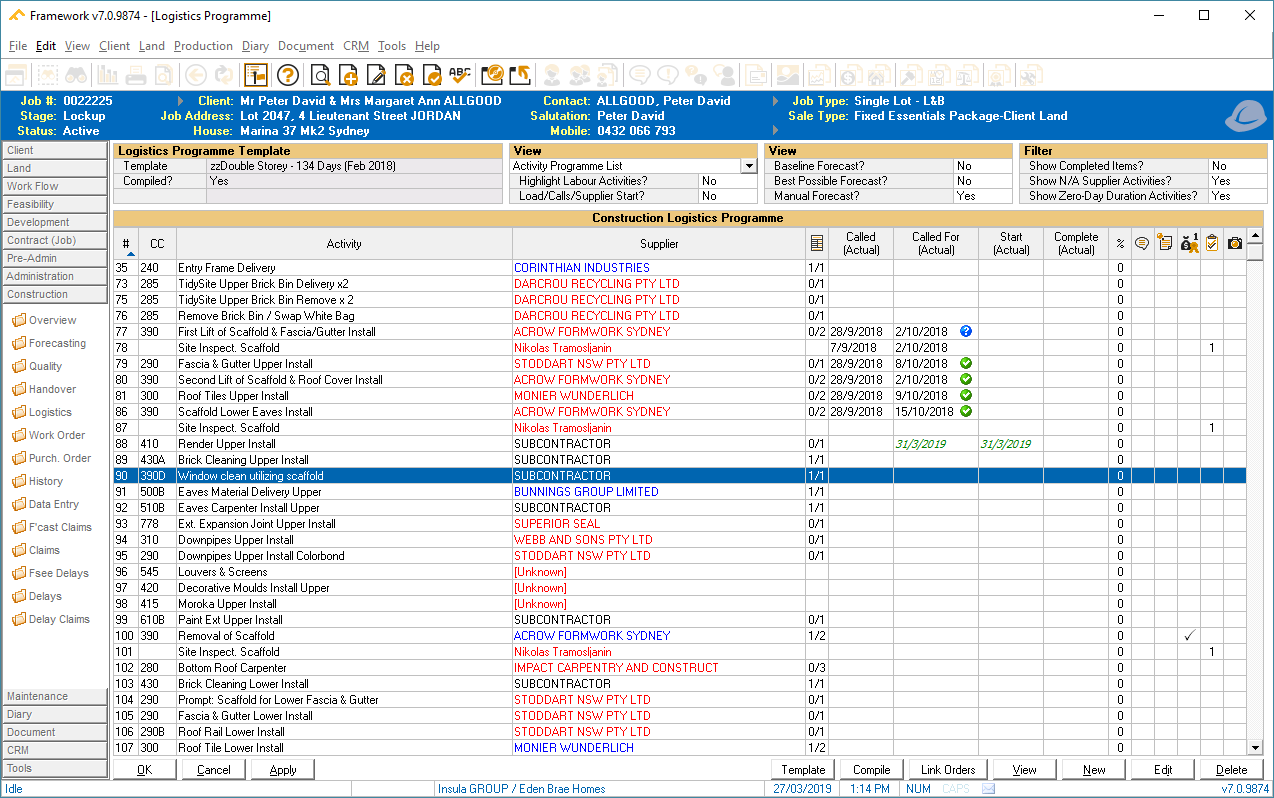The data on the Logistics Programme screen displays the predetermined activities required to be completed for the construction of a house. The list is populated by applying a template using the Template button.
...
| Warning |
|---|
Important : Call Up and Call Off Email Notifications use the Framework Gateway Communication process from FWECM 7.0.9830 onwards. If login access and Security Preferences have not yet been set up, please Contact Insula Software. |
List Views and Filters
| Info |
|---|
| *Additional filters added from Framework ECM 7.0.9874 |
| Group | Field / Option | Description |
|---|---|---|
| Logistics Template Programme |
...
| Template | Logistics template in use. | |
| Compiled? | Changes to the programme for this job, such as additional items, have been finalised and the programme has been compiled ready for use. | |
| View | Option: Activity Programme List Critical Path Week 1 to 40 Critical Path Week 41 to 80 | Default display. The activity items with work flow, flags and icons. Critical path for the specific programme, up to Week 40. Critical path beyond Week 40 |
| Highlight Labour Activities? | A blue highlight is displayed for a Logistics Activity that has been set as Labour Activity. | |
| *Load/Calls/Supplier Start? | Display additional columns Load, Calls and Supplier Can Start. | |
| *Baseline Forecast? | Display additional columns and content for (Baseline). | |
| *Best Possible Forecast? | Display Best Possible dates where there are no Forecast or Actual dates. They appear as grey and italicised. | |
| *Manual Forecast? | Display italicised Manual Forecast dates (where no Actual dates are present). Future dates are displayed as green and past dates as red. | |
| Filter | *Show Completed Items? | Display activities with Complete Actual dates. |
| Show N/A Supplier Activities? | Display items that have the Supplier set to Not Applicable. | |
| Show Zero-Day Duration Activities? | Display activities that have no set duration. |
Procedures
Applying A
...
Logistics
...
Programme Template
- Click Template. The Select Template Logistics Programme dialog will be displayed.
- Select a logistics programme.
- Click OK. The logistics programme will be applied to the job and the Construction Logistics Programme list will be updated.
| Panel | ||||||||
|---|---|---|---|---|---|---|---|---|
| ||||||||
|
Compiling A Programme
Manually Compiling programmes may be preferable if individual jobs are not likely to have build schedules or requirements that are similar enough to be covered by generic Templates. If that is likely, it is possible to apply a template, then add and delete individual activities to suit the requirements of the job.
| Note |
|---|
To control whether a Template is Compiled manually or automatically see Security Preference: Framework Construction Logistics > -50336 Auto-compile Logistics Programme?. |
Once all the specific changes have been made, select the Compile button to finalise the Programme.
This will lock the activities intoorder and placement, and calculate the progress requirements.
Linking Orders
This content is under development.
Icon Legend
The status of Notifications and Check Lists are expressed as icons on the Activities List.
| Function | Icon | Meaning |
|---|---|---|
| Notifications | Single Call Up accepted | |
| Single Call Up pending | ||
| Single Call Up declined | ||
| Single Call Up revised | ||
| Multiple Call Up accepted | ||
| Multiple Call Up declined | ||
| Multiple Call Up revised | ||
| Check List | 1 | Check List present, not yet started (count) |
| Check List in progress | ||
| Check List in progress, neutral | ||
| Check List in progress, with a point of interest | ||
Check List failed | ||
Check List due | ||
Check List successfully completed |
Inserting Multiple Templates
In Framework v7.1, multiple Logistics Programme templates can be added to an uncompiled Programme.
Please see /wiki/spaces/FworkGuides/pages/748093468 for details